第 2-8 课:前端之个人中心实现
所在路径
client/pages/my/my
1 个人中心基本实现
my.js data 数据如下,目前我们是没有调后台的数据,默认给出默认值方便页面的展示
data: {
userInfo: [],
defaultImg: '../../images/my/header.png',
orders: [{
_id: "9afd9b6a5d297bc20",
buyer_address: "广东省广州市海珠区新港中路397号",
buyer_name: "张三",
buyer_phone: "020-81167888",
create_time: "2019-07-13T06:35:46.242Z",
order_amount: 0.1,
order_status: 0,
orderdetail: [{
order_id: "7217ba20a53811e9825141fe9cfd302d",
product_count: 1,
product_id: "5cf526aaa87a1a18b6624ae6",
product_img: "cloud://release-prod.7265-release-prod/product/product-nux@1.png",
product_name: "花生 300g",
product_price: 0.1,
}]
}]
}
my.wxml
<!-- pages/my/my.wxml -->
<wxs module="statusModule" src="../../common/wxs/status.wxs"></wxs>
<wxs module="filtersModule" src="../../common/wxs/filters.wxs"></wxs>
<view class='container'>
<view class='head-container'>
<view class='header-img'>
<image src=""></image>
</view>
<img-btn-comp open-type="getUserInfo" bind:getuserinfo="getuserinfo">
<view class='head-title' slot="info">
<view class='header-name'>
<text></text>
</view>
</view>
</img-btn-comp>
</view>
<!-- 订单部分 -->
<view class='my-order-container'>
<!-- 标签 -->
<title-bar-comp title='我的订单'></title-bar-comp>
<!-- 订单列表 -->
<block wx:for="" wx:key="index">
<view class="order-item">
<view class="order-header">
<view class="order-header-left">
<text>订单编号:</text>
<text class="order-no"></text>
</view>
<view class="order-header-right">
<text class="order-status"></text>
</view>
</view>
<view class="order-main">
<view class="item-left">
<image src=""></image>
</view>
<view class="item-right">
<view></view>
<view>件商品</view>
</view>
</view>
<view class="order-bottom">
<text>实付:¥</text>
<view class="pay" data-id="" >立即支付</view>
</view>
</view>
</block>
</view>
</view>
my.wxss
/* pages/my/my.wxss */
.container {
align-items: flex-start;
}
.head-container {
width: 750rpx;
height: 266rpx;
display: inline-flex;
align-items: center;
background: linear-gradient(#ff7062, #ff7062);
}
.header-img {
width: 130rpx;
height: 130rpx;
margin: 22rpx 0 0 26rpx;
}
.header-img image {
width: 130rpx;
height: 130rpx;
border-radius: 50%;
}
.head-title {
margin: 0rpx 0 0 50rpx;
}
.header-name {
font-size: 48rpx;
font-weight: 600;
color: rgba(255, 255, 255, 1);
line-height: 66rpx;
text-align: left;
}
.order-item {
width: 690rpx;
margin-bottom: 15rpx;
color: #777;
background-color: #fff;
font-size: 28rpx;
margin-left: 30rpx;
box-shadow: 0rpx 0rpx 14rpx 0rpx rgba(233, 233, 233, 1);
margin-top: 20rpx;
}
.order-header {
display: flex;
justify-content: space-between;
border-bottom: 2rpx solid #f5f5f5;
padding: 20rpx 20rpx;
}
.order-status{
color: #FC2C1D;
}
.order-main {
display: flex;
height: 150rpx;
color: #666;
padding: 20rpx 30rpx;
}
.order-main .item-left {
flex-basis: 150rpx;
height: 100%;
background-color: #f5f5f5;
border-radius: 10rpx;
}
.order-main .item-left image {
height: 100%;
width: 100%;
}
.order-main .item-right {
display: flex;
margin-left: 20rpx;
flex-direction: column;
justify-content: center;
}
.order-main .item-right image{
width: 100%;
height: 100%;
}
.order-bottom {
border-top: 2rpx solid #f5f5f5;
padding: 20rpx;
display: flex;
justify-content: space-between;
align-items: center;
}
.order-bottom .pay{
padding: 5rpx 20rpx;
border-radius:28rpx;
color: #FF4F69;
border:2rpx solid #FF4F69;
text-align: center;
}
my.json
{
"usingComponents": {
"title-bar-comp": "/components/title-bar/index",
"img-btn-comp": "/components/image-button/index"
}
}
2 个人中心组件实现
title-bar-comp 和 img-btn-comp 在前面章节这个已经是实现过,在这里我们就可以直接复用,封装组件的节约我们我们的开发时间。
3 wxs的介绍
WXS(WeiXin Script)是小程序的一套脚本语言,结合 WXML,可以构建出页面的结构。
WXS 与 JavaScript 是不同的语言,有自己的语法,并不和 JavaScript 一致。 wxs 很多 JavaScript 的类似方法和函数他都没有,目前只支持语法也是相对比较少,但是在实际开发中也够用了。大家可以在官方文档中了解更多,这个知识点不算很难,大家看下应该就知道怎么用了。
小案例
<!--wxml-->
<wxs module="filter">
toFix = function(value) {
if (value == 0 || !value) {
return 0
}
return parseFloat(value).toFixed(2)
}
module.exports.toFix = toFix;
</wxs>
<view> </view>
页面输出:
12.57
filters.wxs
var filters = {
toFix: function (value) {
if (value == 0 || !value){
return 0
}
return parseFloat(value).toFixed(2)
},
substringto16:function(value){
return value.substring(0,16)
}
}
module.exports = {
toFix: filters.toFix,
substringto16: filters.substringto16
}
status.wxs
var status = {
order:function(num){
var value = ""
switch (num) {
case 0:
value = "未支付"
break
case 1:
value = "已支付"
break
case 2:
value = "已发货"
break
case 3:
value = "已支付,但库存不足"
break
}
return value
}
}
module.exports = {
order: status.order
}
wxs 还可以实现更多复杂的过程,在这里只是一个很小很小的实现
完成效果如下:
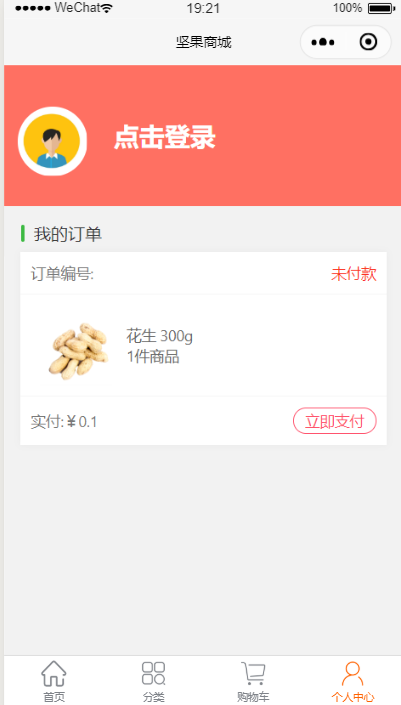
代码示例
本文示例代码访问下面查看仓库:

微信扫描二维码,关注一个有故事的程序员
(转载本站文章请注明作者和出处 山间木匠-mtcarpenter)
Post Directory
扫码关注公众号:山间木匠
发送 290992

即可立即永久解锁本站全部文章
