第 2-4 课:前端之主题实现
所在路径
client/pages/theme/theme
1 主题基本实现
theme.js data 数据如下,目前我们是没有调后台的数据,默认给出默认值方便页面的展示
data: {
products: [{
_id: "5cf526aaa87a1a18b6624ae6",
product_description: "",
product_img: "cloud://release-prod.7265-release-prod/product/product-nux@1.png",
product_name: "花生 300g",
product_price: 0.1,
product_sell_price: 0.1,
product_stock: 100
},
{
_id: "5cf526aaa87a1a18b6624ae8",
product_description: "",
product_img: "cloud://release-prod.7265-release-prod/product/product-nux@2.png",
product_name: "夏威夷果 120g",
product_price: 0.1,
product_sell_price: 0.1,
product_stock: 100
},
{
_id: "5cf526aaa87a1a18b6624aea",
product_description: "",
product_img: "cloud://release-prod.7265-release-prod/product/product-nux@3.png",
product_name: "杏仁 120g",
product_price: 0.1,
product_sell_price: 0.1,
product_stock: 100
},
{
_id: "5cf526aaa87a1a18b6624aec",
product_description: "",
product_img: "cloud://release-prod.7265-release-prod/product/product-nux@4.png",
product_name: "黑桃 180g",
product_price: 0.1,
product_sell_price: 0.1,
product_stock: 100
}
]
},
theme.wxml
<!--pages/theme/theme.wxml-->
<view class='container'>
<block wx:for="" wx:key="key">
<product-row-comp product="" bind:productDetails="productDetails"></product-row-comp>
</block>
</view>
theme.wxss
/* pages/theme/theme.wxss */
.container{
background-color: #f2f2f2;
width: 750rpx;
min-height: 100%;
display: flex;
flex-direction: row;
flex-wrap: wrap;
align-content: flex-start;
}
theme.json
{
"usingComponents": {
"product-row-comp": "/components/product-row/index"
}
}
2 主题组件实现
商品信息我们任然封装成组件 product-row/index:
index.js 在前端之首页实现的章节我们把商品组件公共的数据封装成 Behavior ,在这里就可以直接复用
// components/theme/index.js
let productBehavior = require('../behaviors/product-behavior.js')
Component({
/**
* 组件的属性列表
*/
properties: {
},
behaviors: [productBehavior],
/**
* 组件的初始数据
*/
data: {
},
/**
* 组件的方法列表
*/
methods: {
}
})
index.wxml
<!--components/product-row/index.wxml-->
<view class='container' bind:tap='productDetails'>
<view class='product-top' >
<image src=""></image>
</view>
<view class='product-title' >
<text></text>
</view>
<view class='market-price' >
<text >¥</text>
<text></text>
</view>
<view class='product-container'>
<view class='product-price'>
<text >¥</text>
<text></text>
</view>
<view class='product-cart' >
<icon class='iconfont icongouwuche'></icon>
</view>
</view>
</view>
index.wxss
/* components/product-row/index.wxss */
@import "/common/css/iconfont.wxss";
.container{
margin: 32rpx 10rpx 0 26rpx;
background-color: #fff;
border-radius: 20rpx;
}
.product-top {
width:332rpx;
height:290rpx;
}
.product-top image{
width:332rpx;
height:290rpx;
border-radius: 20rpx;
}
.product-title{
padding-left: 10rpx;
font-size:24rpx;
font-weight:500;
color:#242322;
line-height:34rpx;
}
.market-price{
margin-top:12rpx;
padding-left: 10rpx;
}
.market-price text{
font-size:24rpx;
font-weight:400;
text-decoration:line-through;
color:#797979;
}
.product-container{
width: 100%;
display: inline-flex;
justify-content: space-between;
padding-left: 10rpx;
margin-bottom: 10rpx;
}
.product-price text{
width:80rpx;
height:44rpx;
font-weight:500;
color:rgba(252,44,29,1);
line-height:26rpx;
}
.product-price text:first-child{
font-size:28rpx;
}
.product-price text:last-child{
font-size:32rpx;
margin-left: -1px;
}
.iconfont{
font-size: 52rpx;
color: #FC2C1D;
padding-right: 20rpx;
}
完成效果如下:
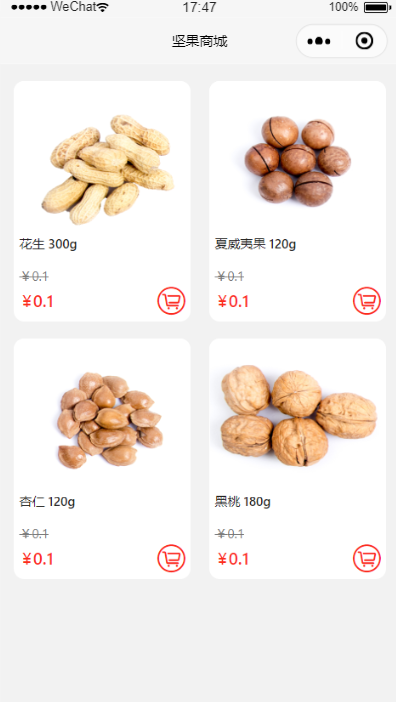
代码示例
本文示例代码访问下面查看仓库:

微信扫描二维码,关注一个有故事的程序员
(转载本站文章请注明作者和出处 山间木匠-mtcarpenter)
Post Directory
扫码关注公众号:山间木匠
发送 290992

即可立即永久解锁本站全部文章
