第 2-1 课:商城项目搭建
在搭建项目前,根据自己需要下载本系列文章的源代码
1 准备工作
已经申请小程序,获取小程序 AppID 在小程序管理后台中, 设置的开发设置 下可以获取微信小程序 AppID 。
2 新建项目
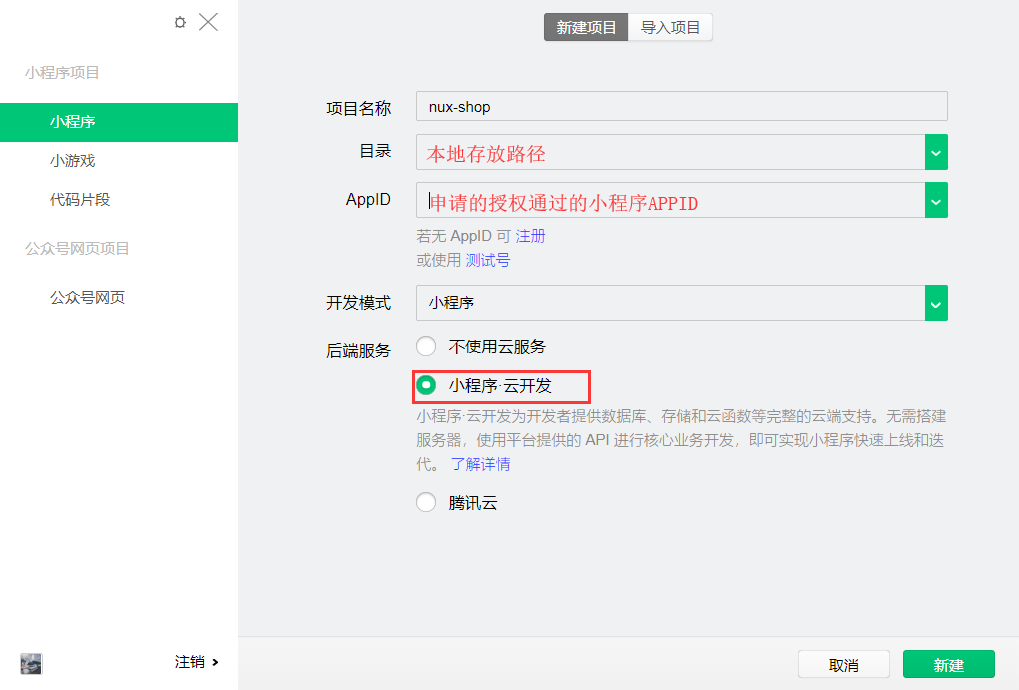
这里我们已经不需要官方的模板,将其官方给的图片和模板删除。

项目重命名,文件夹和 project.config.json 对应即可

3 app.json 配置文件修改
修改 app.json 全局的默认窗口配置
"window": {
"backgroundColor": "#F6F6F6",
"backgroundTextStyle": "light",
"navigationBarBackgroundColor": "#F6F6F6",
"navigationBarTitleText": "坚果商城",
"navigationBarTextStyle": "black"
}
自定义 tabBar ,坚果商城目前主要的有首页、分类、购物车、个人中心。在配置 tabBar 首先我们需要新建我们每一个要指向 tabBar 的页面。在 pages 写好页面路径列表 ,保存微信开发者工具自动帮我们生成
"pages": [
"pages/index/index",
"pages/category/category",
"pages/cart/cart",
"pages/my/my"
],
tabBar 所需要的图片存放 pages/images/tabBar 文件中。
"window": {
....
},
"tabBar": {
"color": "#7F8389",
"selectedColor": "#FF6200",
"backgroundColor": "#fff",
"borderStyle": "black",
"list": [
{
"pagePath": "pages/index/index",
"iconPath": "images/tabBar/home.png",
"selectedIconPath": "images/tabBar/home@select.png",
"text": "首页"
},
{
"pagePath": "pages/category/category",
"iconPath": "images/tabBar/category.png",
"selectedIconPath": "images/tabBar/category@select.png",
"text": "分类"
},
{
"pagePath": "pages/cart/cart",
"iconPath": "images/tabBar/cart.png",
"selectedIconPath": "images/tabBar/cart@select.png",
"text": "购物车"
},
{
"pagePath": "pages/my/my",
"iconPath": "images/tabBar/my.png",
"selectedIconPath": "images/tabBar/my@select.png",
"text": "个人中心"
}
]
}
4 全局样式修改
app.wxss 全局样式
/**app.wxss**/
page{
width:100%;
padding: 0;
margin: 0;
height: 100%;
font-family: "PingFang SC", -apple-system, BlinkMacSystemFont, 'Segoe UI', Roboto, Oxygen, Ubuntu, Cantarell, 'Open Sans', 'Helvetica Neue', sans-serif;
background-color: #f2f2f2;
}
.container {
display: flex;
flex-direction: column;
align-items: center;
box-sizing: border-box;
}
5 运行效果

代码示例
本文示例代码访问下面查看仓库:

微信扫描二维码,关注一个有故事的程序员
(转载本站文章请注明作者和出处 山间木匠-mtcarpenter)
Post Directory
扫码关注公众号:山间木匠
发送 290992

即可立即永久解锁本站全部文章
